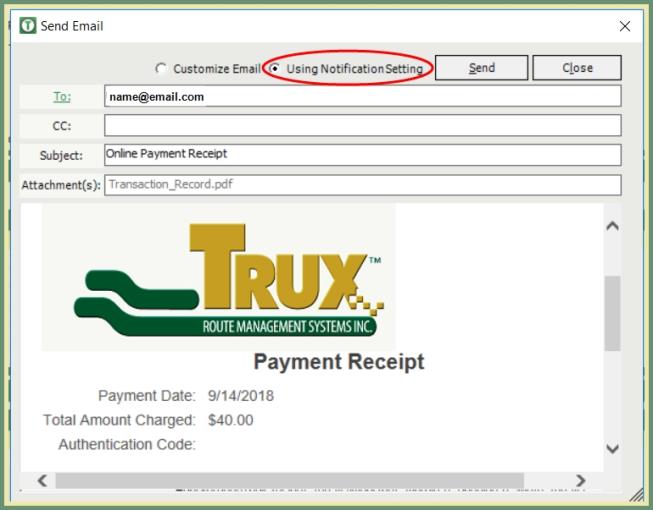Email Receipt Notification Setting
Configure email notification that will auto send along with receipt of payment when processed in TRUX. Also See Related Topics.
Navigate To: System>Configuration>Notification Settings
Notification Settings
- In the Email grid, select Online Payment Receipt.
- Enter Email From Address.
- Enter Mailserver Username. (See your IT administrator for entry input).
- Enter Mailserver Password. (See your IT administrator for entry input).
- Click Use Default Template to populate Email Subject and Email Body, or manually populate.
- Save.
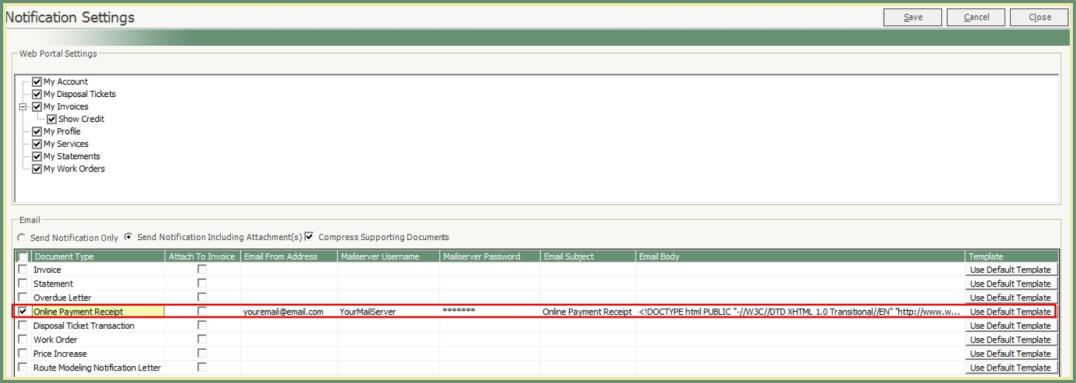
- When payment receipts are printed or reprinted, the option to Use Notification Setting is available. The email subject and body will pre-populate according to the Notification Settings.